Overview of Projects
Project Work - Navigation Review and Competitive Analysis
Project Work - Log Toolbar Redesign
Goals of redesigning the toolbar:
1. Address external log sources - which are configurable within the OpenShift console, but not currently accessible on the logs page
2. Add options to manipulate log data, which has been requested by customers - include option to wrap lines, as logs can be lengthy and the horizontal scrolling can be cumbersome, include an option to remove the timestamp details
3. Update buttons, icons, alignment of components and styling to meet the PatternFly design system requirements
4. Address the option to download either a) the logs for all clusters or b) the logs for only the selected cluster. There can be either one or multiple clusters available, but currently there is only one “Download” option button option currently available in OpenShift.
5. Consider how the toolbar will be displayed in a compressed screen. By adding multiple new components the design of the toolbar should be easy for the user to understand (components’ purpose should be easily identifiable), but not take up a lot of screen space if possible.
Expected Outcomes:
● A new log viewer toolbar design using native PatternFly components and appropriate
wrapping/collapsing behavior for various screen sizes
● Support for Wrap lines and Toggle timestamps (common user requested functions)
● Support for the Download All button that appears in the Pipelines log viewer
● Support for showing at least 1 `ConsoleExternalLogLink` resource in the event a user has created integrations with external log consoles outside of OpenShift
● A new log viewer toolbar design using native PatternFly components and appropriate
wrapping/collapsing behavior for various screen sizes
● Support for Wrap lines and Toggle timestamps (common user requested functions)
● Support for the Download All button that appears in the Pipelines log viewer
● Support for showing at least 1 `ConsoleExternalLogLink` resource in the event a user has created integrations with external log consoles outside of OpenShift
Proposed additions:
● Add a download dropdown (or single button if there is only one container)
● Add an external logs dropdown (or a single button if there is only one external log link enabled - this is most common)
● Add in toggles for displaying timestamp and wrap lines
● Change the pause and play logstream button to match PatternFly design system requirements
● Change “[ ] Expand” in top right corner to just a “[ ]” icon
● Add a download dropdown (or single button if there is only one container)
● Add an external logs dropdown (or a single button if there is only one external log link enabled - this is most common)
● Add in toggles for displaying timestamp and wrap lines
● Change the pause and play logstream button to match PatternFly design system requirements
● Change “[ ] Expand” in top right corner to just a “[ ]” icon
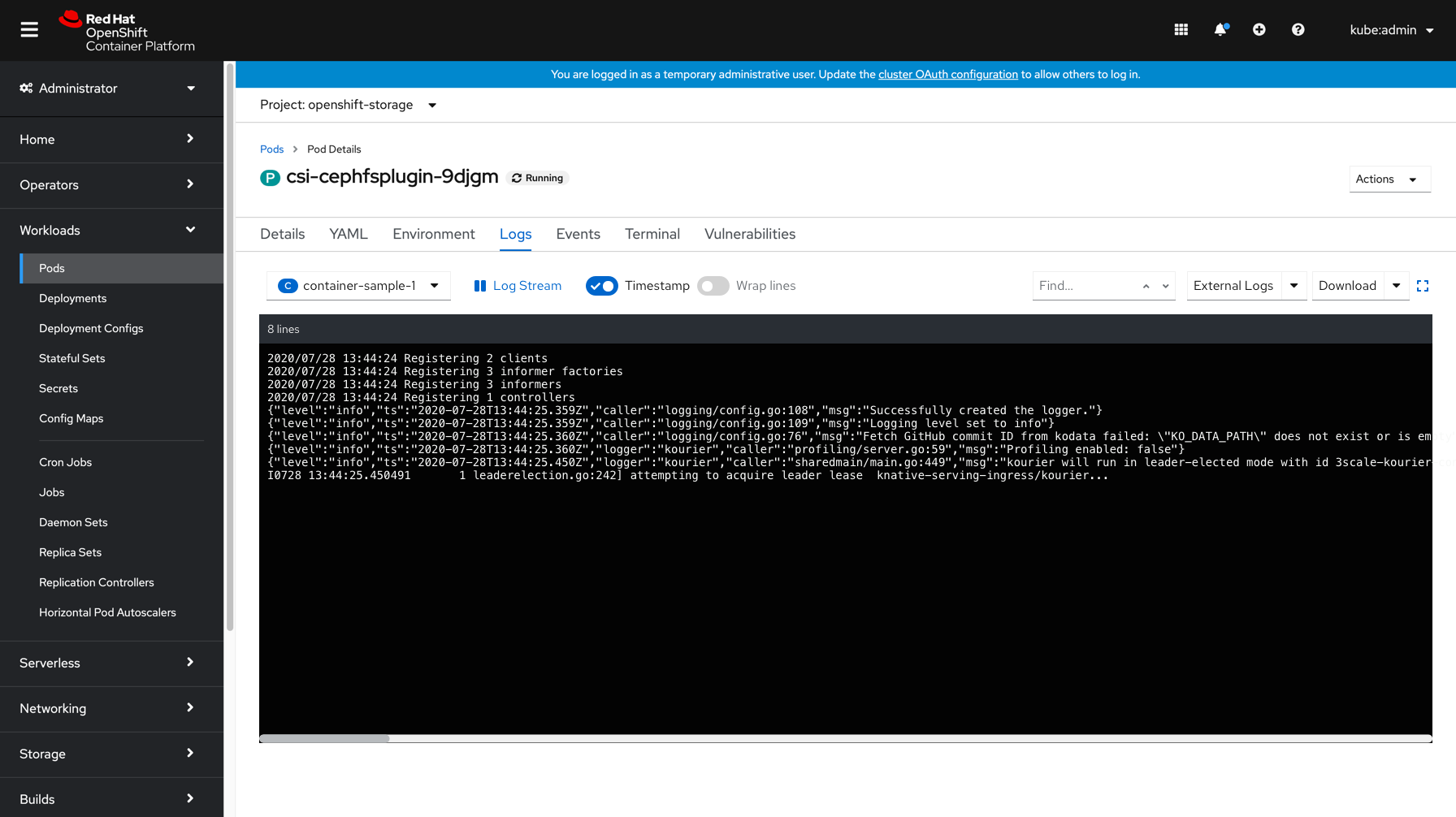
Default State - Multiple Containers - includes a dropdown on the left side of the toolbar to switch the container which logs are currently displayed for
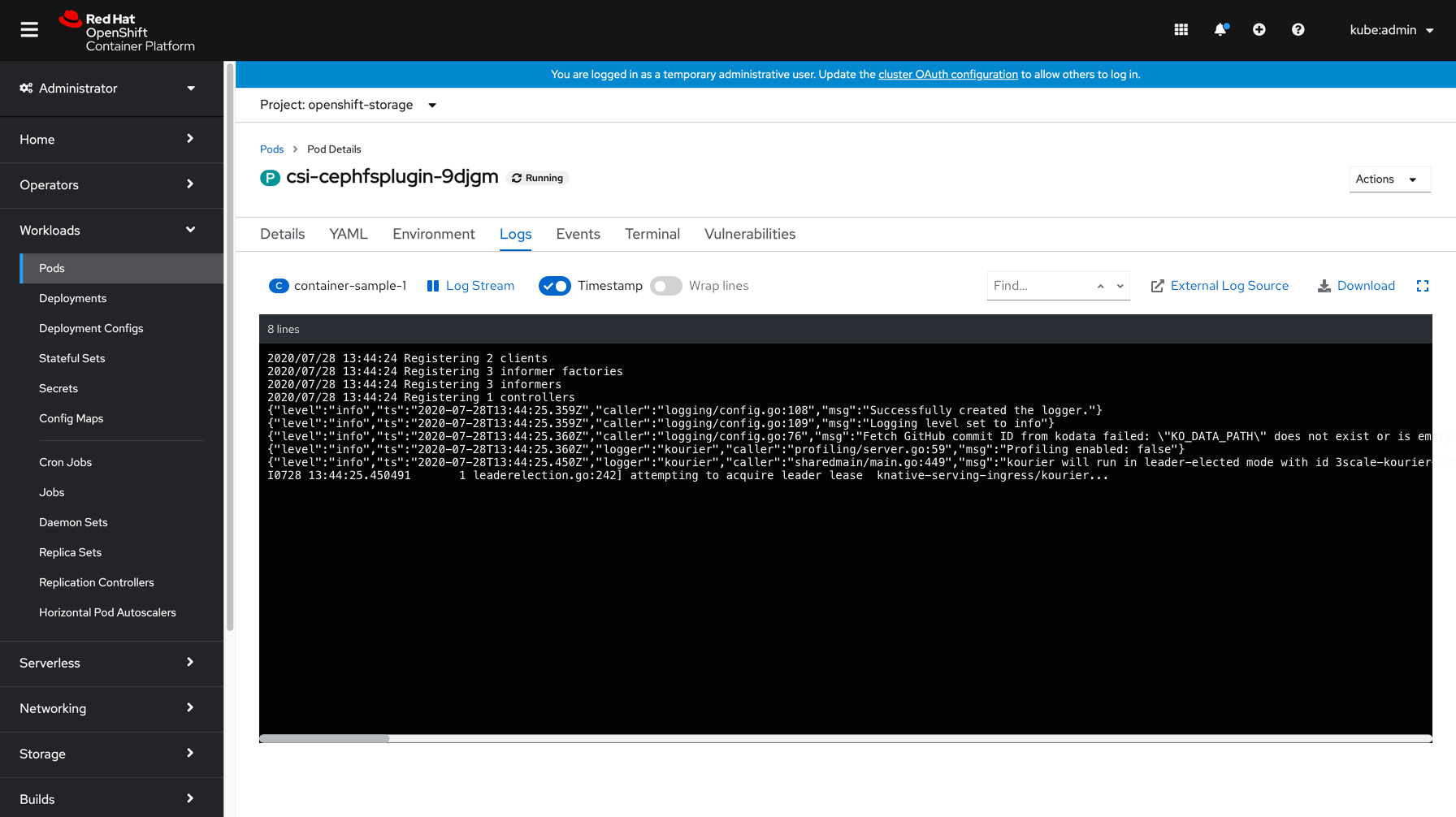
Default State - Single Container - remove dropdown
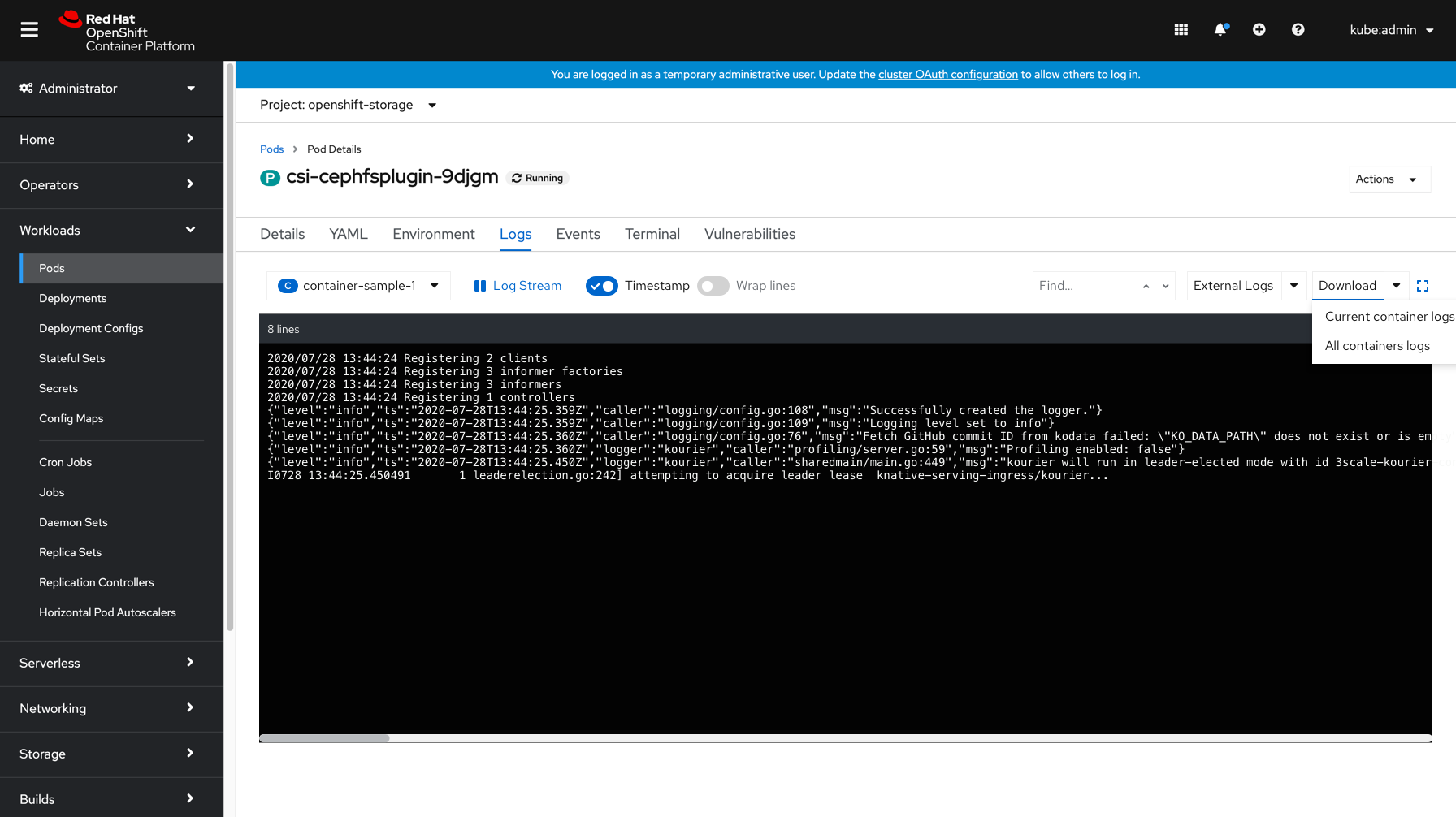
Download logs - for multiple containers, include a dropdown element to download logs from a single container, or logs from all containers
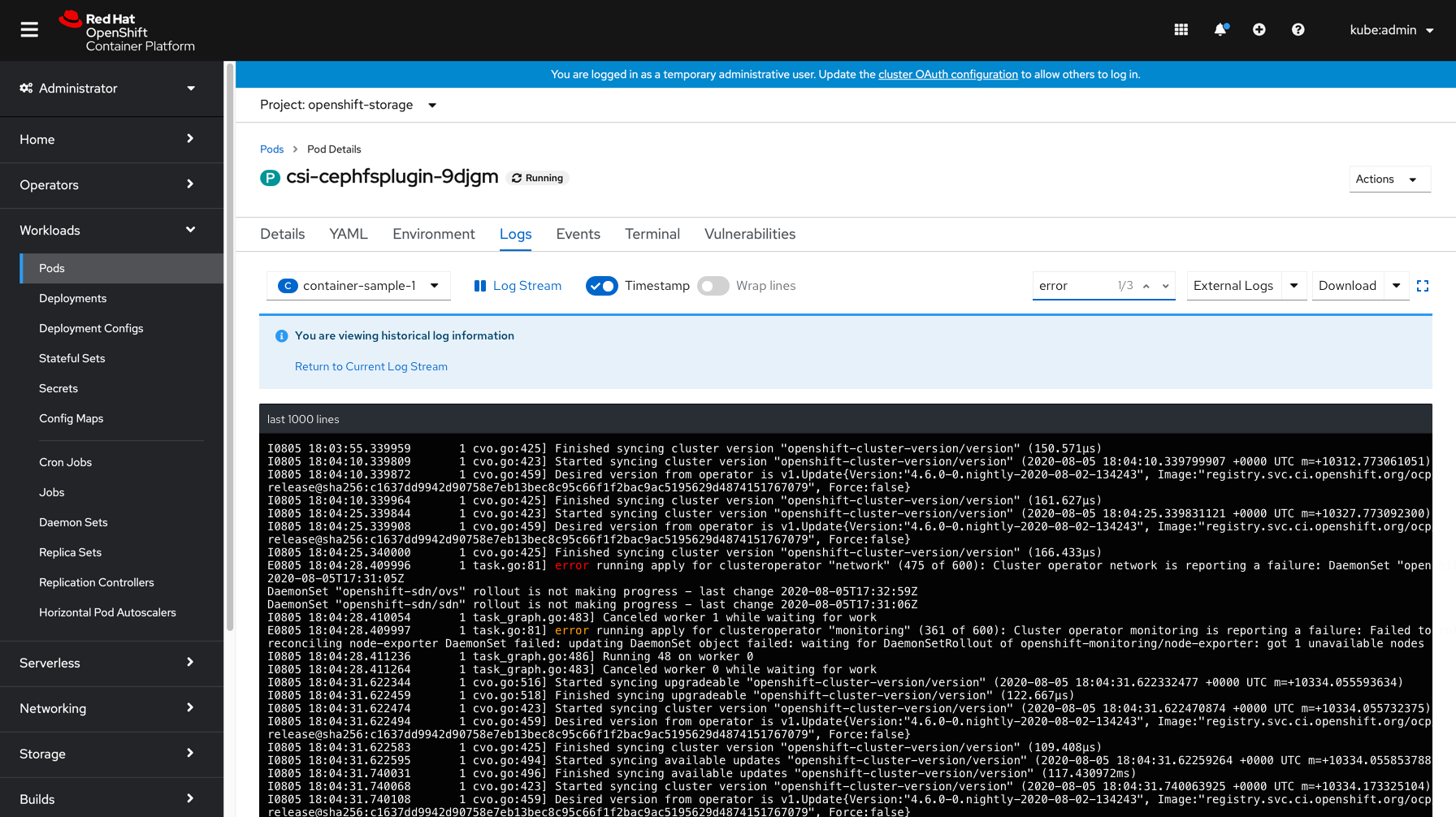
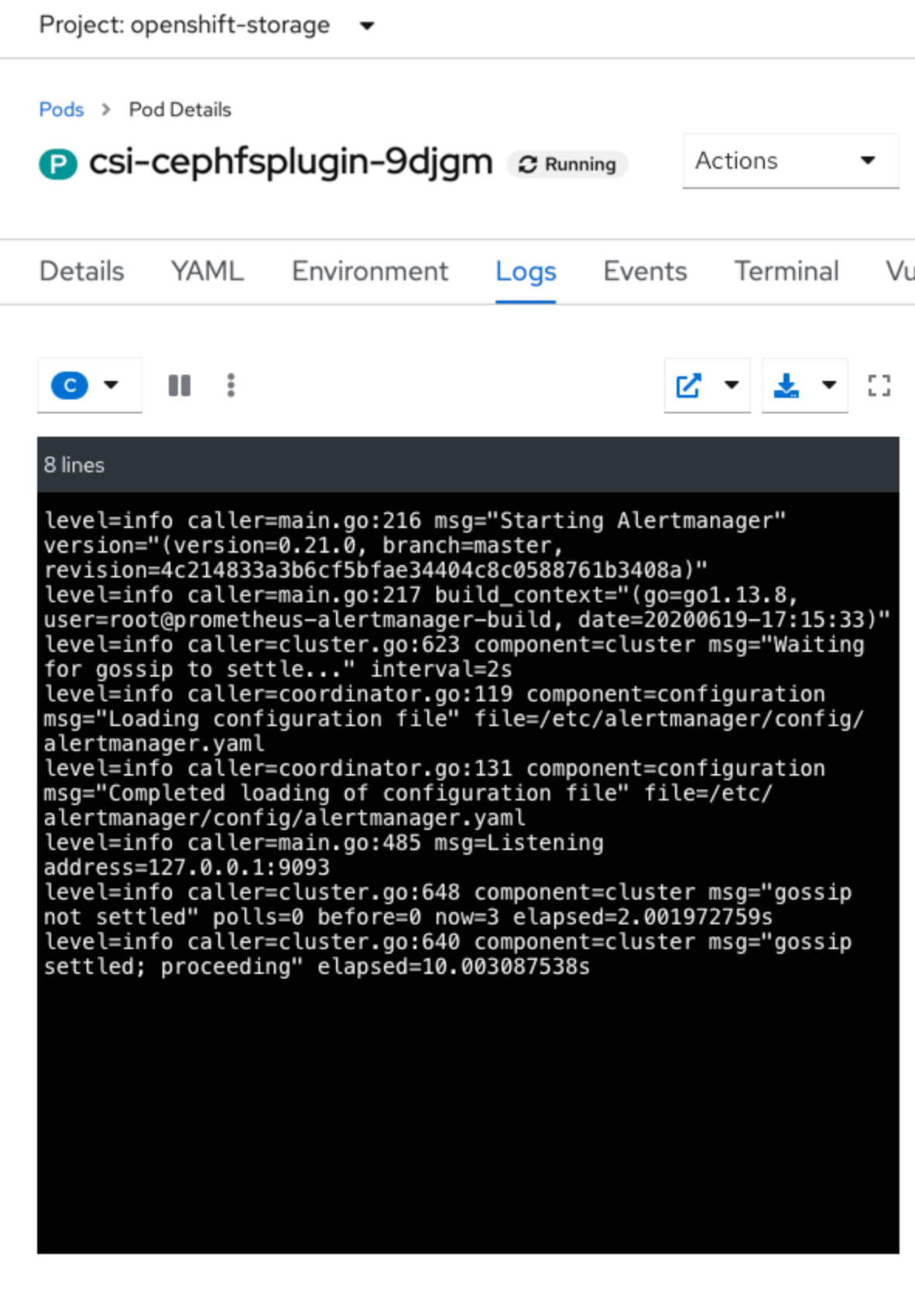
Compressed State
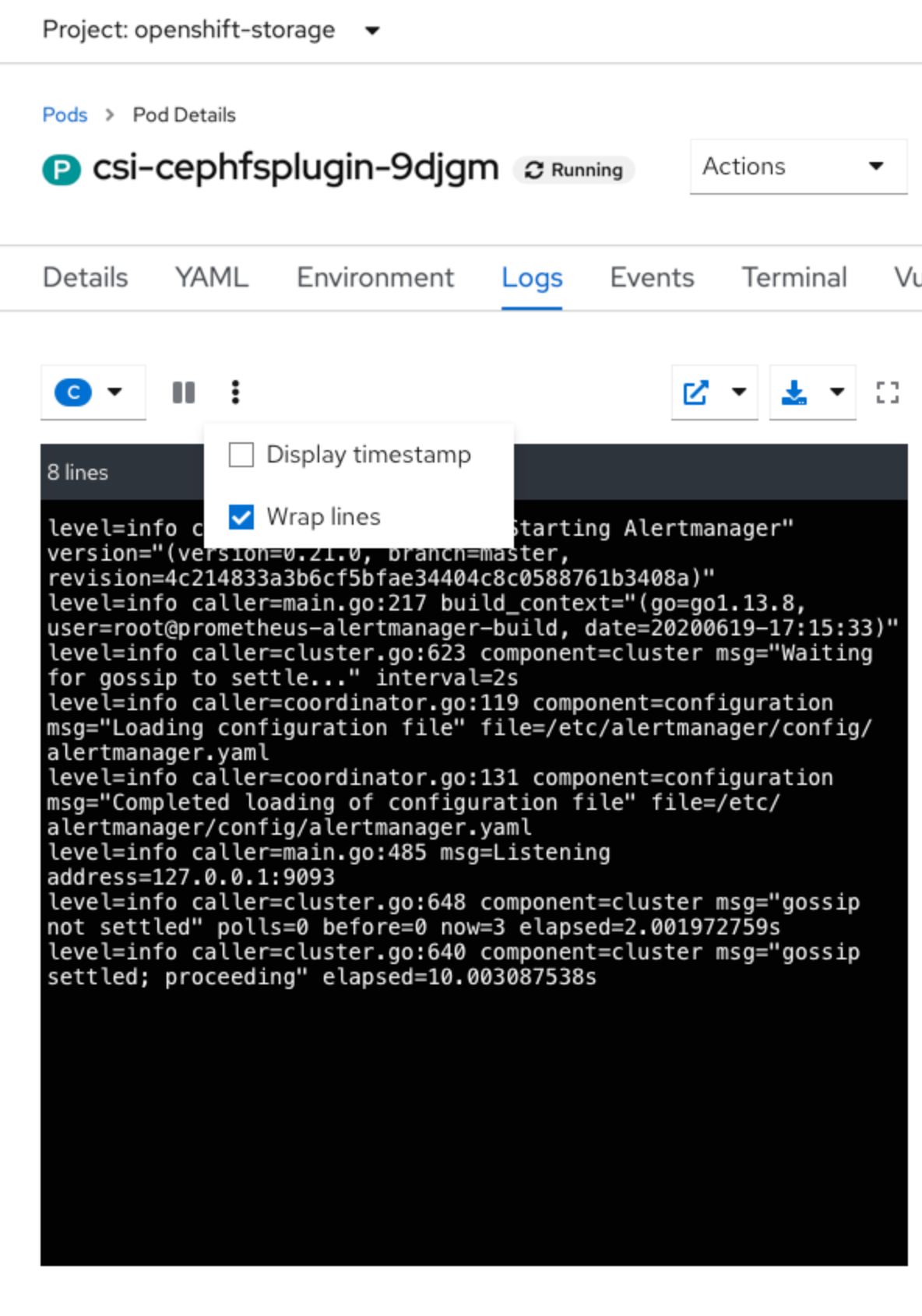
Compressed State - showing kebab menu items available
Project Work - Machine and Cluster Autoscaler Guidance
GitHub Commits: https://github.com/openshift/openshift-origin-design/pull/437